Every One Can Create Video
Video is an excellent way to help pupils create their own stories and to share their understanding
A great way to tell stories. Documenting and sharing learning, stories helps learners construct meaning from their experiences. Apps like Camera, Clips and iMovie, all help learners to produce imaginitive, narrative and inspiring videos that document all types of learning experiences…
This Module will enable you to:
- Trim and arrange clips
- Add a musical soundtrack to enhance the mood
- Use filters, titles, stickers and other effects to tell a visual story.
You will need
- Apple Clips App available for iPhone & iPad.
You are also advised to have downloaded the following free ibooks available from Apple Book Store:
- Everyone Can Create Video on iPad
- Everyone Can Create Teacher Guide
- Everyone Can Create Teacher Guide – Early Years
NB: If you are using a school device managed by an Mobile Device Management (MDM) solution, each book and app will need to be purchased (no charge) and deployed through the MDM service. Your MDM administrator will need to know how many licences are required for each and which devices (or users, if set up as shared devices) you want to give access to.
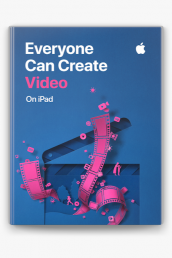
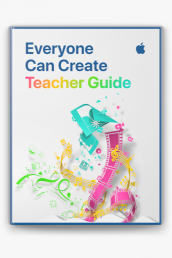
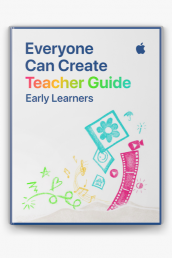
The focus here is to start thinking like a movie maker…
Companies assign big budgets to ensure their designers are delivering memorable videos for their brand.
Adverts often just 2 minutes long, provide a great opportunity to review “what makes a great video?”
Activity 1
Record and edit
Chapter 1, Pages 7 – 11
From the Everyone can Create Video on iPad book
The key thing in making a great video is to think visually… and we have some progression opportunities here, from the hints and tips learned using the Camera for the photo sessions: composing a shot… considering lighting/perspective and backgrounds, removing or using distractions for good benefit and allowing our learners to make mistakes, reviewing them, trying again…
The video clip below demonstrates the steps to start creating your own introductory video using the Clips app.
Activity 2
Build a montage
Chapter 1, Pages 12 – 16
From the Everyone can Create Video on iPad book
This second video clip guides you through the next steps for your montage.
Activity 3
Add a storyline
Chapter 1, Pages 17 – 24
From the Everyone can Create Video on iPad book
The video clip below shows the steps to add audio to create the storyline.
Why does it matter?
Select each of the headings below to read more:
Think about how you might use this in the classroom, bearing in mind the discussions and statements shared during the Every One Can Create sessions about
- The benefits of Creativity for learners
- What Creativity might look like in the classroom / for your learners
Apple believes that
- Learning the skills of recording and editing video Clips gives pupils the foundations to visual communications
- Using the graphic features in Clips teaches pupils how to expressively emphasise content and visual elements.t way to tell stories. Documenting and sharing learning, stories helps learners construct meaning from their experiences. Apps like Camera, Clips and iMovie, all help learners to produce imaginitive, narrative and inspiring videos that document all types of learning experiences…
Classroom Task
Create a Tutorial Video with Clips
Use Chapter 4, Pages 57 – 74
From the Everyone can Create Video on iPad book
The classroom task is for you to complete with your pupils.
Selct each of the options to consider how you might approach this task:
As appropriate for the children you are working with, you may decide to share the ibook with them before embarking on this project.
Bear in mind that you will need to have obtained the licences for the Everyone Can Create iBook and deployed them to the pupil iPads first.
- Do you know who manages this in your school?
- It may be some one in school or a third party technical service.
Chapter 3 covers Storyboarding
This is a great activity to plan ahead. This could be collaboratively or individually.
Whether the children are using pens and paper or any of ht digital tools available to them such as Whiteboard, Word, OneNote, PowerPoint, Pages, Keynote, Notes, Google Docs or Slides, the aim of this task to capture the ideas, plan the sequence and to enable everyone to make a judgement as to what the right tool for the task at hand rather than using technology for the sake of it.
Reviewing their storyboards, or reviewing other examples of work?
Depending on the time you can make available, consider making opportunities for your children to
- Critic some examples of tutorials,
- Be a critical friend
Note the Queen’s Jubilee video shared below which offers an excellent example to review what makes a good movie – all jam (or marmalade) packed into just a short clip.
So whether you’re using Clips or iMovie….
Encourage your pupils to plan their content and to consider what makes a clip that is worth watching, whether it’s informative, instructional, sharing a point of view or to entertain…
For the Queen’s Platinum Jubilee, we were offered an excellent resource for considering how different shots, camera angles, cuts and soundtracks can be used to good effect. It packs a punch in just 2mins 28secs!
Apart from an awe inspiring setting you will no doubt have noted:
- Establishing shots: setting the scene, holding interest, focus points
- Clear, paced speech.
- Short recordings edited together, close, medium and long shots
- Combination of sound effects, speech and soundtrack to pull the story together
Update your journal
This not only gives you a chance to plan, reflect and review, your notes can also be uploaded to build your Apple Teacher Portfolio so that you can gain your Apple Teacher Accreditation.
See the Module Materials section if you haven’t already accessed the Participant Workbook or the Apple Teacher Portfolio Template.