Saving the SDS Data
Ensuring we all have access to the most up to date files needed as we encourage schools to provide us with the correct information to ensure their timely management of their class Teams, particularly with an increased focus on remote teaching and learning, it is increasingly important that we all have access to the latest files and archive previous files:
Updating SDS CSV's
As teachers and pupils come and go throughout the academic year, schools should advise us of the changes.
This presentation shows how we can take the information received to update the SDS CSV files and re-import them, noting that any manual changes made to class memberships by the school or ICT Service Support Staff, will be overwritten.
CSVUpdates from The ICT Service on Vimeo.
Importing SDS CSV files into School Data Sync
Having prepared your SDS CSV files, follow this presentation to know where to import them with some tips for what to look out for.
Acquiring Data and completing the CSV files
What data needs to be acquired and what data needs to be added to the SDS CSV files….
This presentation identifies how the data is obtained, why and how to ensure that the data is manipulated for the SDS CSV files as required.
The CSVs
With CSV imports being the most common form of SDS for our schools, understand the data required for each and their purpose in this short presentation.
It’s crucial that the correct data is used for School Data Sync.
Now check that you know what files to use, what information is required and how to manipulate it:
How is SDS different to Azure AD Connect?
Watch the following video where Chris highlights the key factors to be aware of.
Then…. scroll down to complete the quick quiz to test your knowledge and understanding before moving on to the next module.
What is SDS?
 Microsoft School Data Sync (SDS) is a free service in Office 365 for Education enabling automated class management.
Microsoft School Data Sync (SDS) is a free service in Office 365 for Education enabling automated class management.
Using either third party tools such as SIMS ID or CSV files, Class Teams are generated for schools, assigning pupils and staff to the respective classes as required across each academic year. With settings enabled to automatically archive at the end of the summer term, pupil access is prevented while teaching staff can still retrieve content.
Visit sds.microsoft.com for more information.